- /
- /
- /
AVD (Part 1): Download AVD Remote Desktop Client (Windows/macOS)
This is the first part of the series Azure Virtual Desktop (AVD), the replacement for Horizon Client. To see all chapters, please click here.
Thin Client Users: You do not need to download and install AVD Remote Desktop Client. It is already installed on your thin client.
Zero Client Users: AVD Remote Desktop is not supported on your device. Your system will be replaced over the summer with a thin client.
Download AVD Remote Desktop Client
Windows users, visit https://learn.microsoft.com/en-us/azure/virtual-desktop/users/connect-windows?tabs=subscribe
Most users will download and install the Windows 64-bit option.
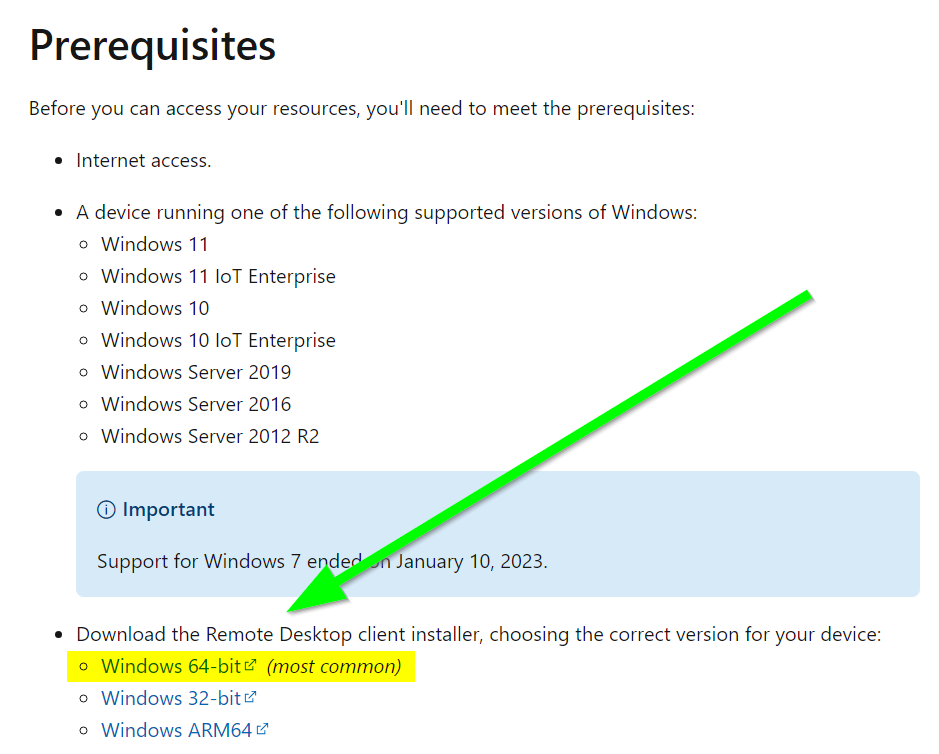
macOS users, visit https://learn.microsoft.com/en-us/azure/virtual-desktop/users/connect-macos
Run the installer. It will not ask you any questions.
How to Launch AVD Remote Desktop Client After Install
Open Start Menu and scroll down to Remote Desktop app. Windows 11 users may need to click All apps before scrolling. Once you see the red Remote Desktop icon, click to open it.
Tip: You can pin Remote Desktop to your taskbar by right clicking the Remote Desktop icon on your taskbar and selecting Pin to taskbar.
AVD Part Two: Signing into AVD.