- /
- /
- /
Computer Lab Printing Info for Students
We’re excited to announce an easier way to add a printer to the VDI University Desktops!
NOTE: This article applies to students only.
For faculty/staff using Staff_Faculty VDIs or Classroom Podium VDIs, please follow the instructions in this article: How to Add Printers in Windows (Staff and Faculty)
Simply log into the VDI workstation choosing University Desktops, and then wait until the Desktop loads. You will now see a new icon on our desktop that says STUDENT PRINTERS – CLICK HERE. Double click that icon and you are presented with an alphabetical list of available printers. Then, double click the printer you wish to use, wait a few moments, and the printer will be ready to use.
- Note: If you receive an error when double clicking a printer, simply double click the printer up to two more times and it should work.
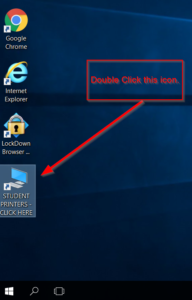
Double click this icon on your desktop to view a list of available printers to install.
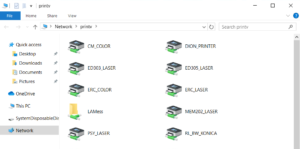
Double Click the printer you want to install from the list of available printers.