- /
- /
- /
AVD (Part 2): How to Sign Into AVD Remote Desktop
This is the second part of the series Azure Virtual Desktop (AVD), the replacement for Horizon Client. To see all chapters, please click here.
Azure Virtual Desktop (AVD): Remote Desktop Client
Thin Client Users: The AVD Remote Desktop Client is already installed on system. The red Remote Desktop client app should be on your desktop. Double click it to launch AVD.
![]()
If this is your first time running Remote Desktop, you will be asked to subscribe. Click Subscribe.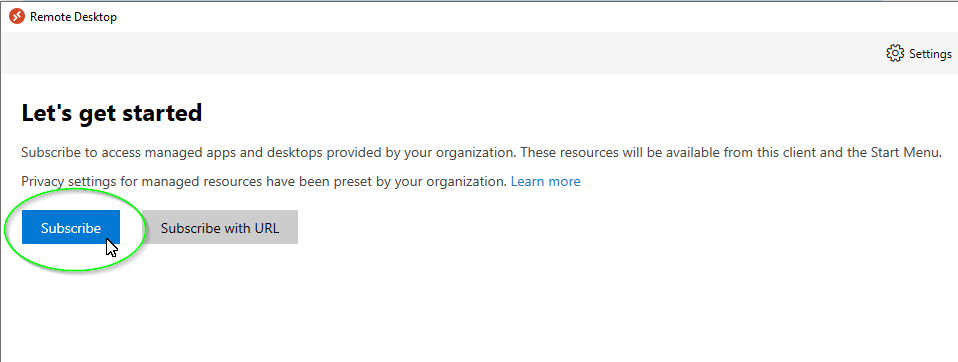
Sign in with your Rivier email address and password. Users off campus may be prompted to authenticate (MFA).
To connect to your desktop, double click the appropriate Desktop.
Faculty and staff: Employee Desktops
Students: University Desktops
Computer Science (faculty and students): Employee Desktops
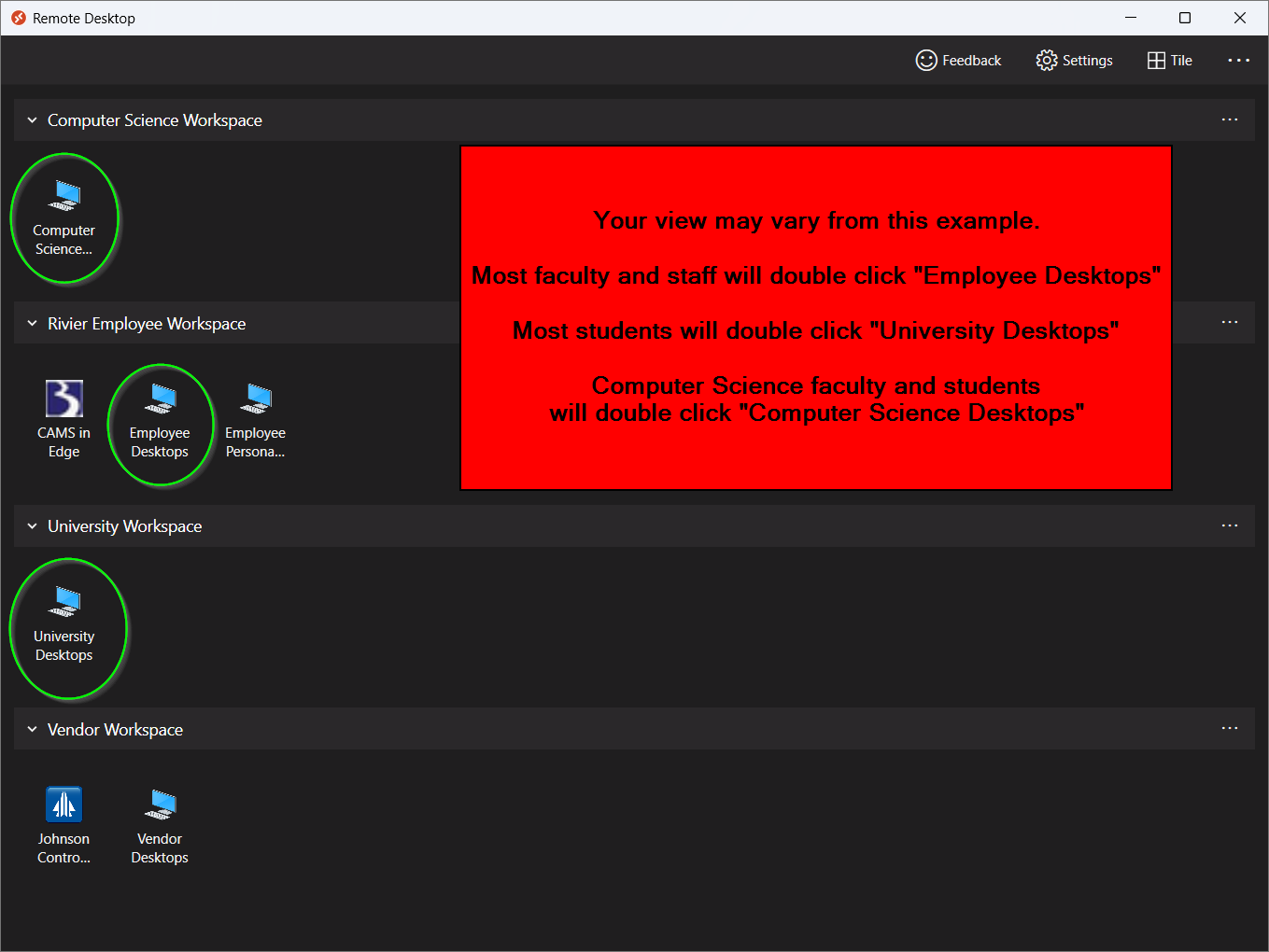
Was this post helpful?
Let us know if you liked the post. That’s the only way we can improve.