- /
- /
- /
How to Add Printers (Staff and Faculty)
- Open File Explorer, this is the yellow folder in the start bar, or alternatively press “Windows + E”
- Go up to the navigation bar in File Explorer and type “\\printa” and hit Enter
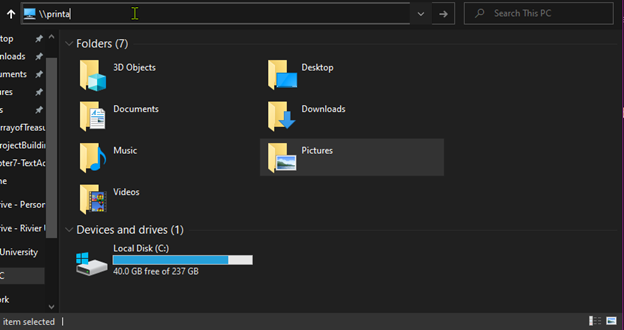
- You’ll be then taken to the printer list. The list is sorted alphabetically, double click on the printer and you will see the printer installing. And that’s it.
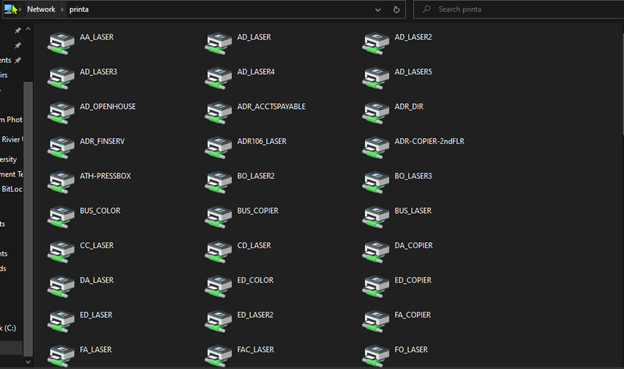
- If you do not see the printer you want, you may need to go to “\\printv” instead. NOTE: Sometimes you may run into issues printing from these printers, if so please raise a ticket with itsupport@rivier.edu with the printer name.
Was this post helpful?
Let us know if you liked the post. That’s the only way we can improve.