- /
- /
- /
Teams Meeting Rooms
Teams Meetings
Using Microsoft Teams Rooms with Logitech TAP Panels:
Microsoft Teams Rooms make it easy to start and manage meetings right from the conference room. At Rivier University, some of our meeting spaces are equipped with Logitech TAP touch panels integrated with Microsoft Teams Rooms. This guide walks you through the basics of using these rooms effectively.
This is how the device looks:
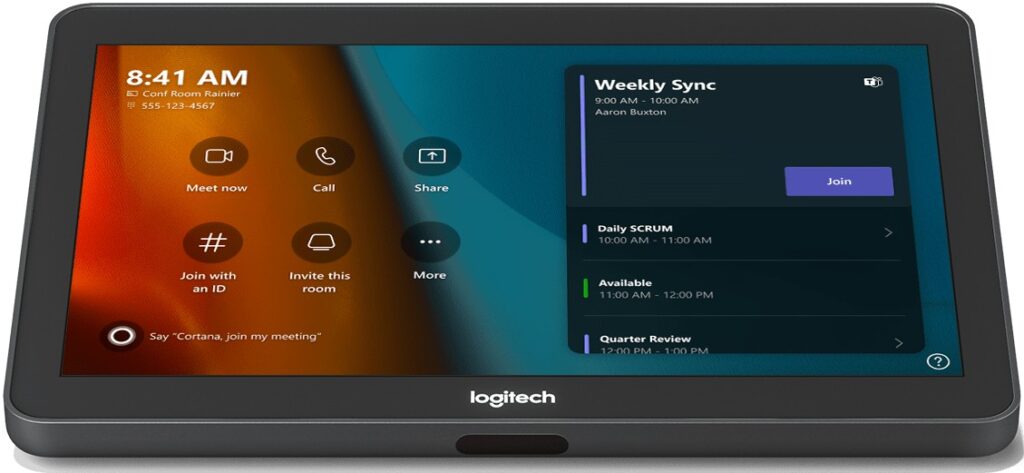
Starting a Meeting
- Join a Scheduled Meeting
If your meeting was scheduled in Microsoft Teams or Outlook and includes the room:
- Walk into the room a few minutes early.
- On the Logitech TAP panel, your meeting will appear on the home screen.
- Tap “Join” next to the meeting name.
✅ Tip: Be sure to invite the room when you schedule the meeting in Outlook/Teams. You can do this by adding the room’s email address as a meeting participant.
- Start a New Meeting
- Tap “Meet Now” on the TAP panel.
- Select whether you want to invite others.
- You can add participants by searching for their names or email addresses.
Sharing Your Screen
Each Teams room has a Sharelink device for sharing content
- Via HDMI Cable
- Plug the HDMI cable into your laptop.
- The display will automatically show on the screen.
- If you have already joined the meeting, it will also share to remote participants.
- Via Sharelink
- On a Windows computer, press the Windows Key and “K” and select the Teams room, and then enter the code that appears on screen.
- You may also do this via the URL shown at the bottom of the television screen in any web browser. (Example – share-ben104conference.rivier.edu)
- Via Teams on Your Laptop
- Join the same meeting from your laptop.
- Click “Share” in Teams and choose what to present.
- Keep your mic/speakers muted on your laptop to avoid audio feedback.
Making a Call
- Tap “Dial Pad” or “Make a Call”.
- You can call a Teams contact or enter a phone number.
Adjusting Settings
- Camera controls: Tap the camera icon to adjust the angle or zoom if available.
- Mic/speaker volume: Use volume controls on the side of the panel or screen.
- Leave meeting: Tap “Leave” to end the session for the room.
Ending the Meeting
- Simply tap “Leave” on the TAP panel.
- The room will disconnect and return to the home screen.