- /
- /
- /
Zoom Sign-On
As of Fall 2025, Rivier University has adopted Microsoft Teams as its preferred video conferencing platform. Current faculty, staff, and students are licensed for Microsoft Teams. Zoom licenses are no longer offered except in limited situations. Rivier-issued Zoom accounts offer Zoom Basic with host restrictions. Rivier faculty, staff, and students are still able to join Zoom meetings with no limitations.
All members of the Rivier University community are entitled to use Zoom. Faculty, staff, and students have access to Zoom Basic for videoconferencing and chat. Zoom Basic allows unlimited 1:1 meetings with video chat, sessions with up to 3 members, and a limit of 40 minutes per session. These restrictions do not apply if you are a participant and not the host of a meeting.
Please consider using Microsoft Teams, which is available to all Rivier University faculty, staff, and students and has no time or user limits per session.
To download Zoom Client, please visit https://zoom.us/download and choose the Zoom Client for Meetings that is correct for your system. You can also find Zoom Client within the Apple App Store and Google Play Store for Android devices.
To log into Zoom, please visit https://rivier.zoom.us and select SSO (Single Sign-on) to log in. If prompted, enter your Rivier email address and password. Here are step-by-step instructions–most of these instructions need to be completed only once per location:
1. Open Zoom
2. Click Sign In with SSO (do not use the login boxes on this screen)
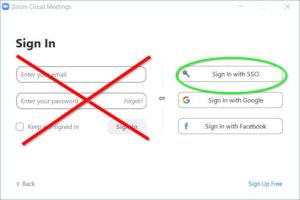
3. Enter domain rivier if it is not already filled out
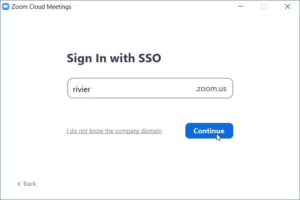
4. Enter your Rivier email address and click Next
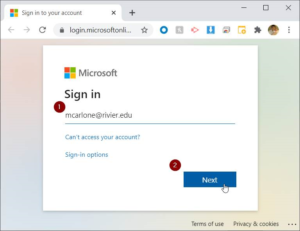
5. Enter your Rivier password and click Sign in. If prompted to save your password, you may safely click Save Password. Your password will only be saved when you log into the PC.
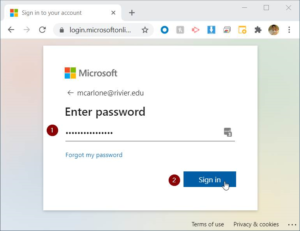
6. When prompted to ‘Stay signed in’, click Yes.
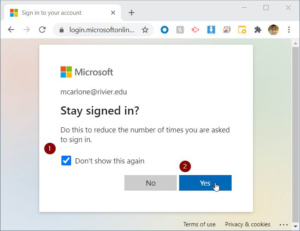
7. You will get an ‘Open Zoom Meetings?’ prompt. Click the Open Zoom Meetings button.
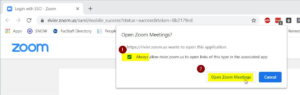
8. Click the “Home” tab. Click “New Meeting” to join as host. Click “Join Meeting” to enter a Meeting ID and join as a participant.
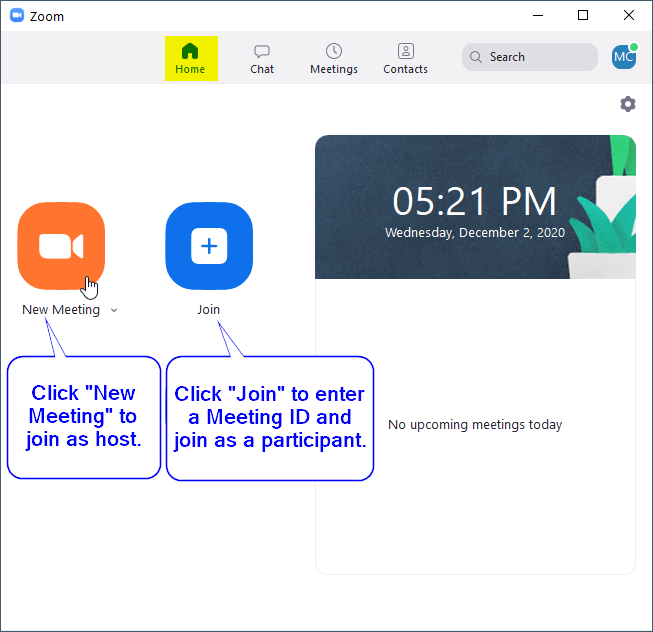
Related articles: